In an increasingly digitalized world, where our personal and professional information is often stored online, the security of our passwords is crucial. Using a password manager is not only a practical but also an extremely important measure from a security perspective. In this blog post, we will look at the reasons for using a password manager and provide step-by-step instructions on how to install it.
1. security through strong and unique passwords:
Repeating passwords across different accounts is a common but dangerous practice. A password manager allows you to generate and store strong, unique passwords for each of your online accounts. These passwords are often a combination of numbers, letters and special characters, making it almost impossible for hackers to hack your accounts using simple methods such as brute force attacks. By using a password manager, you significantly improve the security of your online presence.
2. convenient and centralized management:
Creating and managing secure passwords for each individual online account can be a challenge. This is where a password manager comes into play. You only need to remember one master password to access all your saved passwords. This centralized management not only makes your digital life more convenient, but also minimizes the risk of human error in password management.
3. how to install a password manager?
For our tutorial we use the open source version of the well-known password manager Bitwarden. You can find the version we are using for this example here: GitHub
First we open a terminal window, please don’t be surprised why it looks a little different here, we use the Linux distribution “Kali Linux” in hacker style
We now enter the command “docker -v” to see if Docker is already installed. If the answer looks similar to the one in the picture, Docker is already installed on your system.
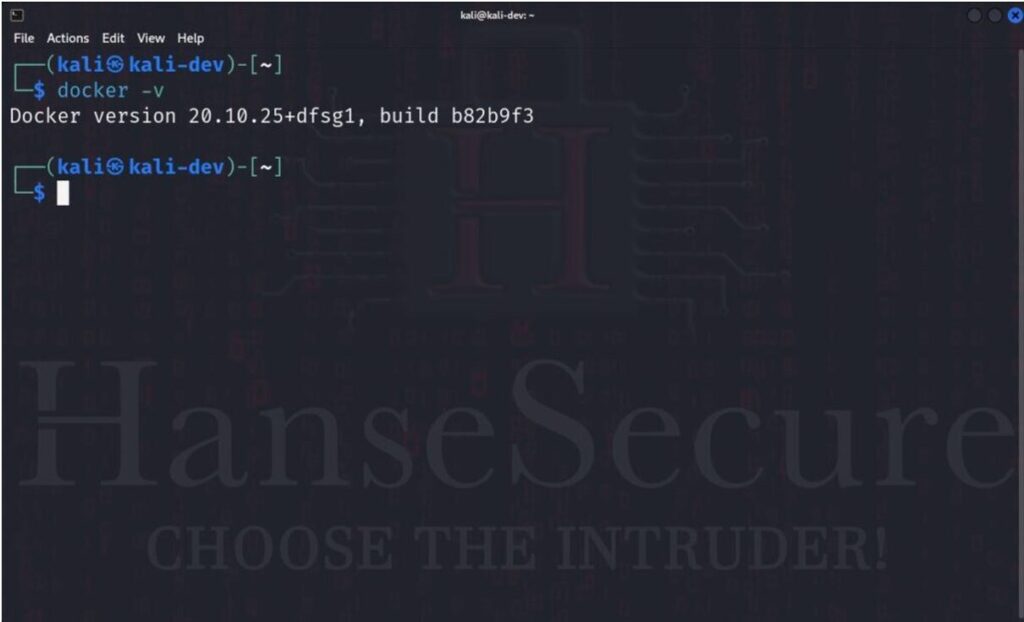
If you have not yet installed Docker, install it now.
Now we download the latest Docker image from Docker Hub:
sudo docker pull vaultwarden/server:latest
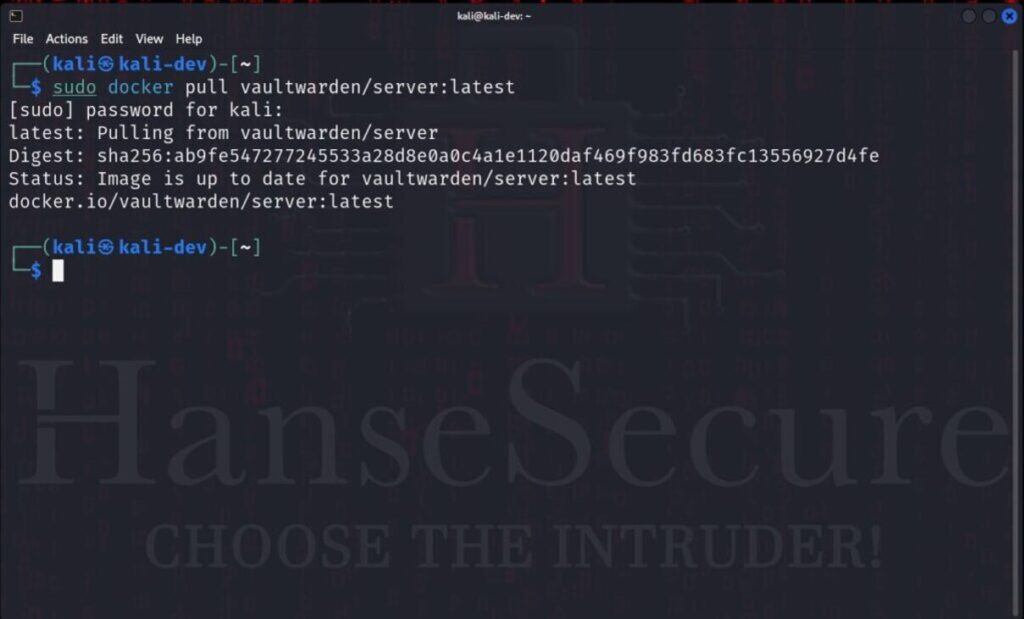
To save the image of Vaultwarden, we now have to save it locally:
sudo docker run -d --name vaultwarden -v /vw-data/:/data/ -p 8080:80 vaultwarden/server
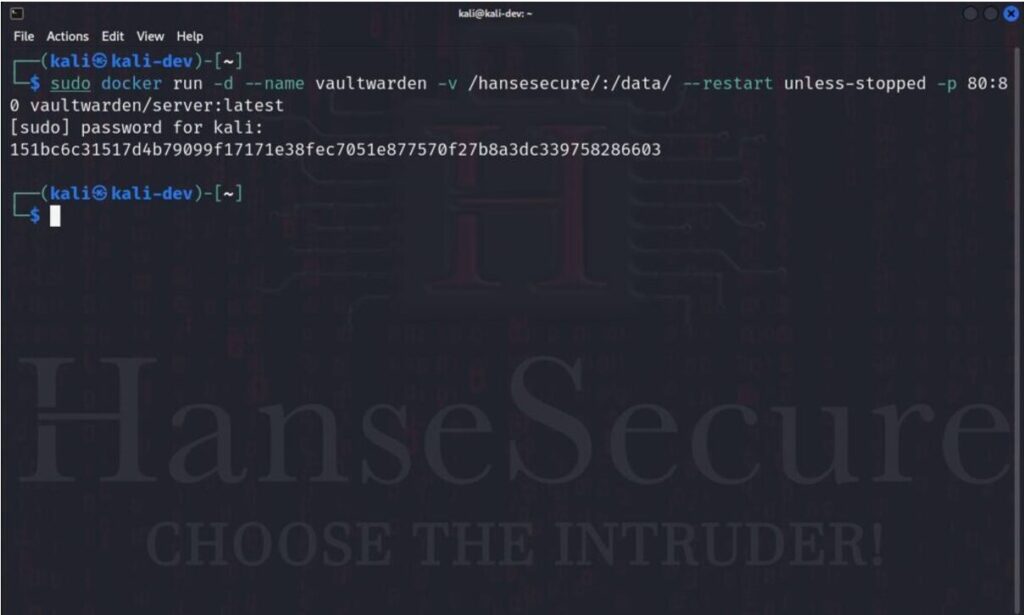
In the next step, we activate the admin panel, which we use for user administration. This is useful if, for example, a user has forgotten their password:
We need the following commands for this: sudo docker run -d --name vaultwardenadm \
-e ADMIN_TOKEN=ein_Token_mit_mindestens_vierzig_Zeichen \
-v /vw-data/:/data/ \
-p 80:80 \
vaultwarden/server
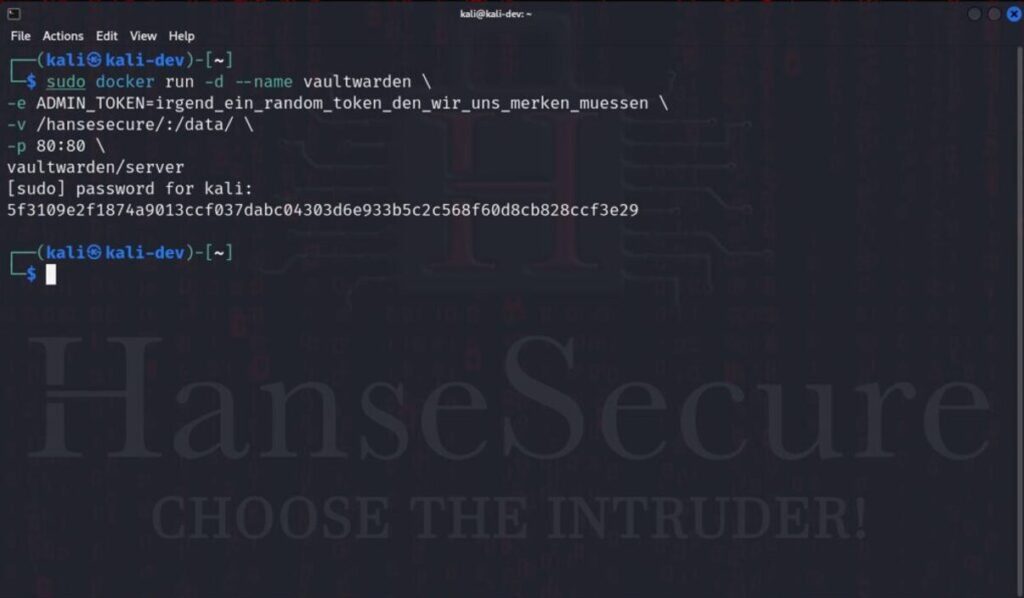
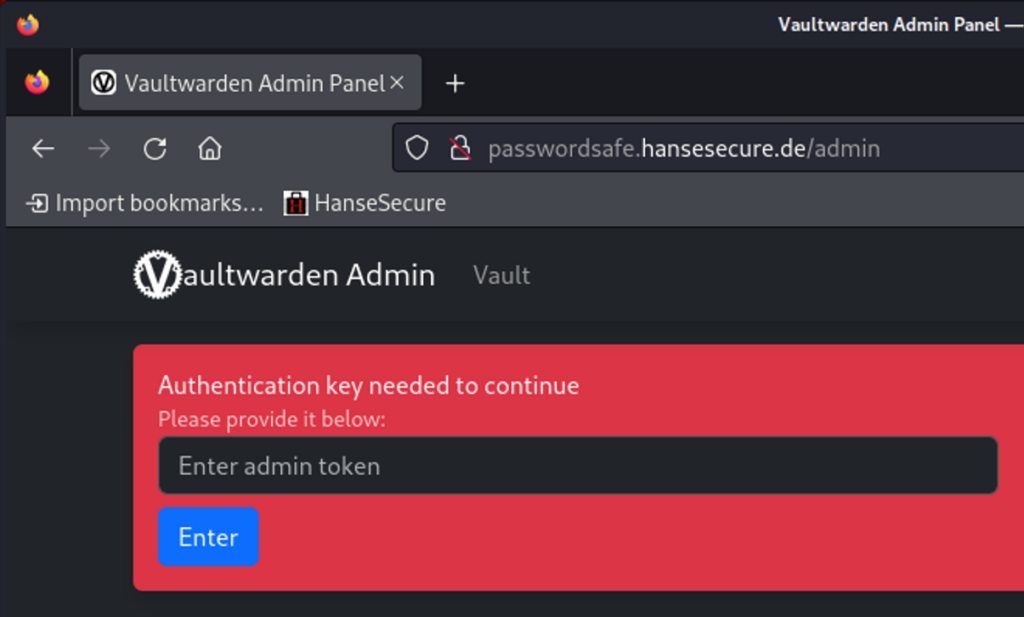
Now all you have to do is create an account and you can save your passwords.
4. registration:
If you now reconnect to Localhost:80 you can register.
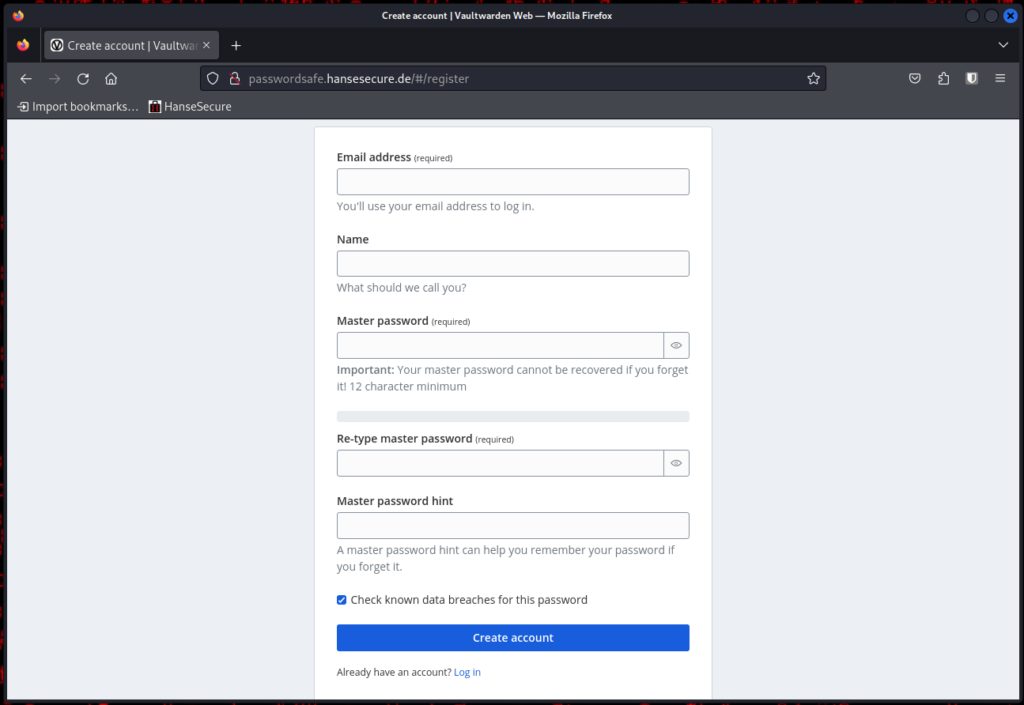
Make sure you remember the master password carefully – it acts as a gatekeeper for all your individual access keys.
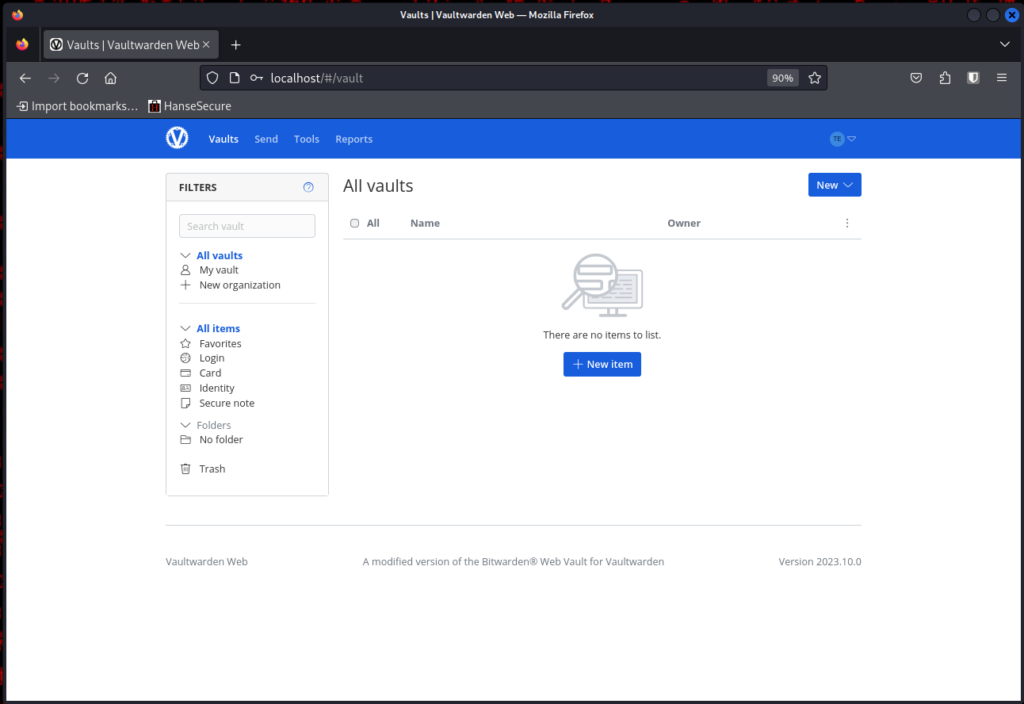
5. utilization:
It would be very inconvenient if you had to open the website for each password and then search for your password. In addition, the issue of auto-fill-in, which I find very practical, would then be off the table. Fortunately, there is a browser add-on and an app from Bitwarden – that’s right Bitwarden, it’s not a Freudian slip – that we can use.
To install the mobile app, we can go to the relevant app/playstore depending on the operating system and search for Bitwarden.
You can then install this:
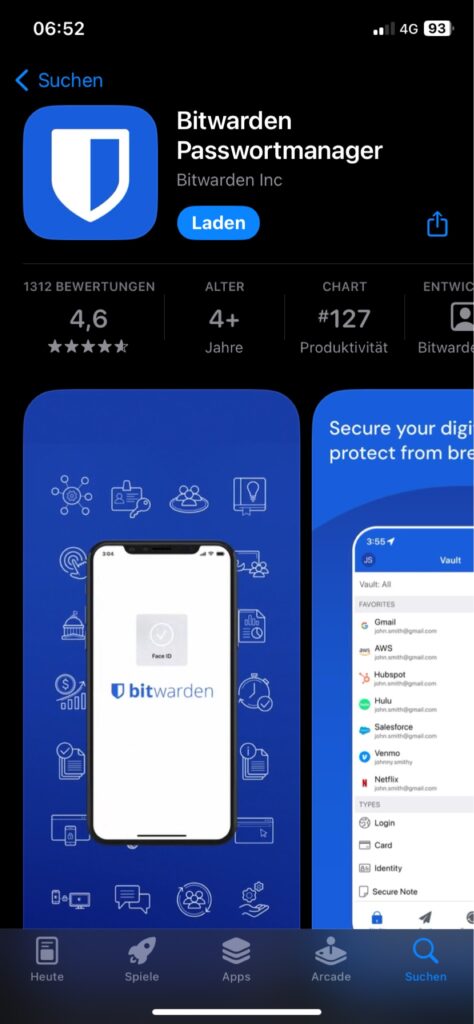
This works in a similar way for your browser:
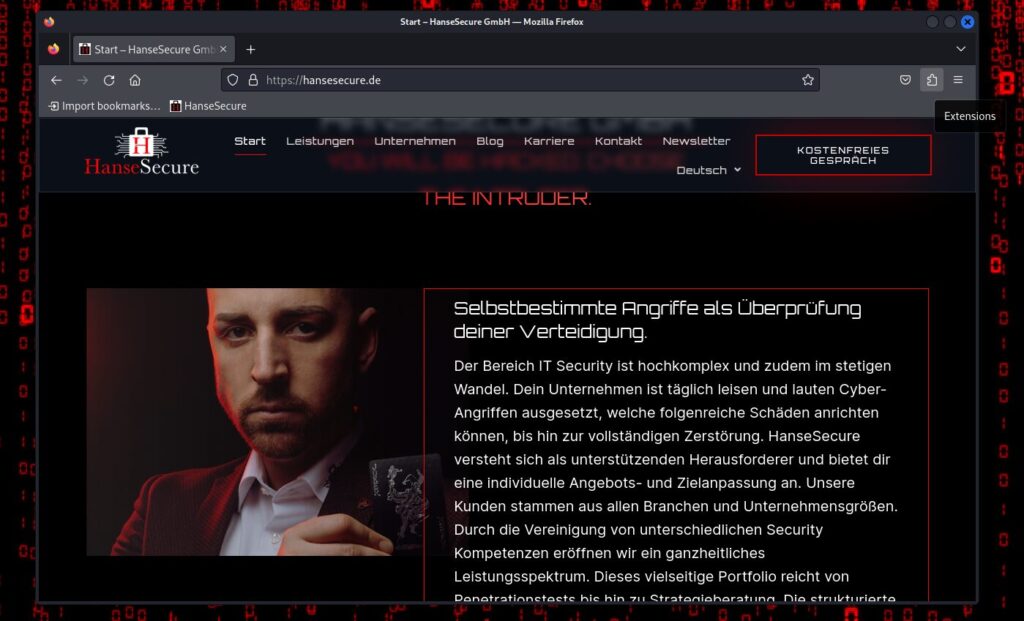
First click on the small “puzzle piece” on the right-hand side of your browser. We are using Firefox in this example, but this add-on is also available for other browsers.
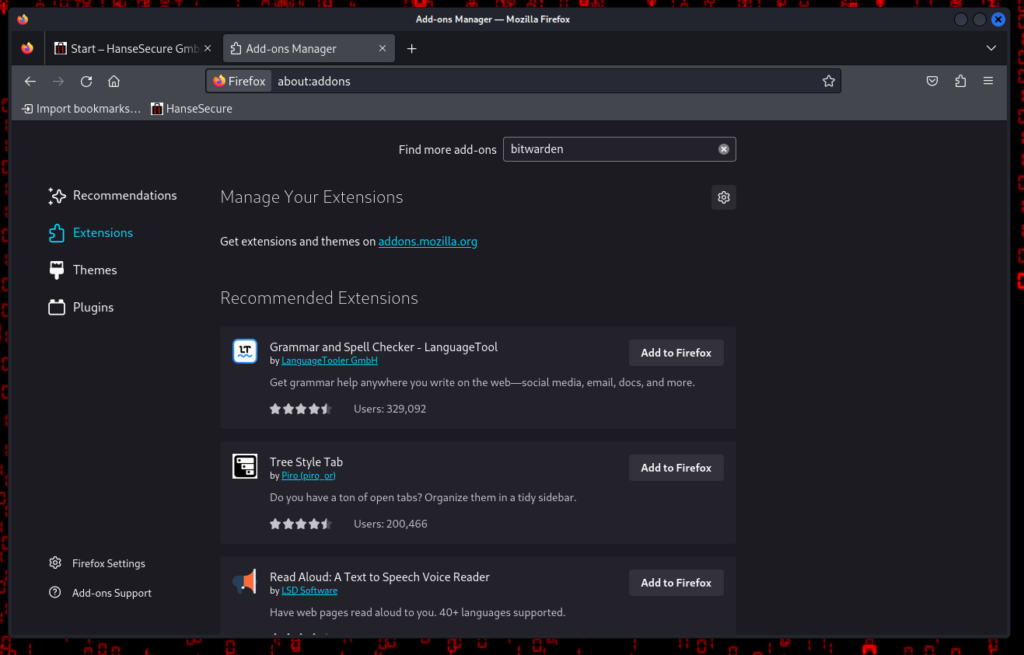
Then click on “Extensions” and search for Bitwarden as shown.
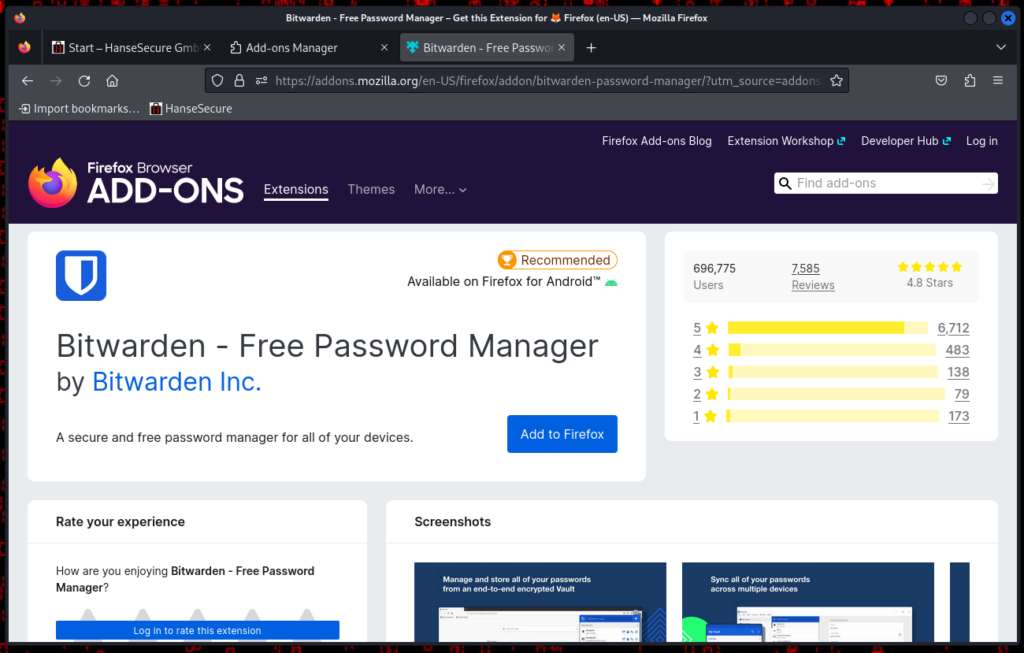
Make sure you select the correct version and click “Add to Firefox”.
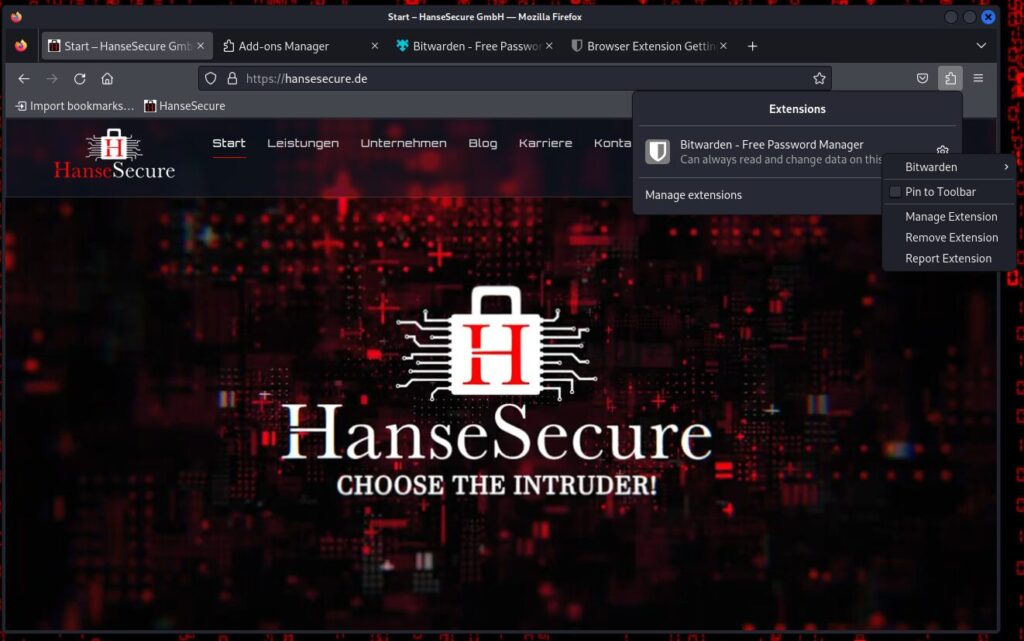
Now click again on the puzzle piece > the cogwheel next to Bitwarden and tick “Pin to Toolbar”.
If you now want to log in, first click on “Logging in on:” and select “self-hosted”
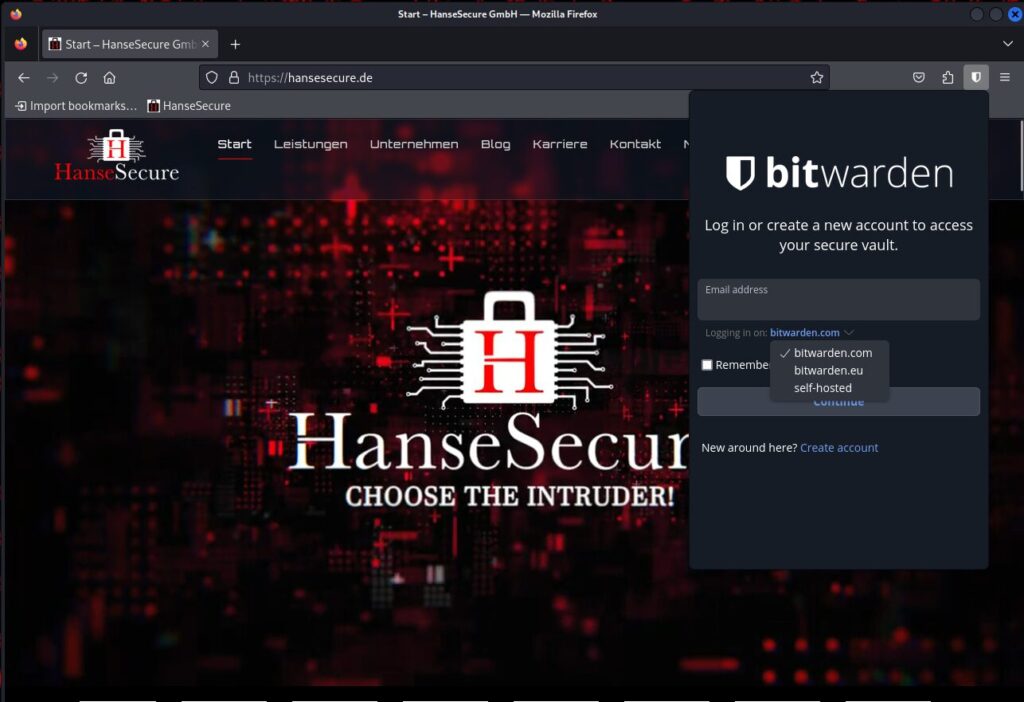
Now enter the server address under Server where you have installed Vaultwarden. In our case, this is “http://passwordsafe.hansesecure.de” and log in.
If you want to log in to the mobile app and host Vaultwarden locally on your PC, enter the IP address.
We will show you how to create entries in your app and in the browser in our next blog post
6. conclusion:
Using a password manager is more than just good practice – it’s critical to the security of your online identity. From generating strong passwords to centralized management, a password manager offers a variety of benefits that take the security of your online presence to a new level. In particular, Vaultwarden, an open source project, is an excellent alternative to traditional password safes. It offers self-hosted solutions so you always know where your data is. Despite these advantages, where there is light, there is also shadow. It lacks the single sign-on feature and administrators cannot reset users’ passwords. If users forget their password, they have to create a new account.



